My favorite social platform is Pinterest, and it’s been a game changer for my business. Being able to connect with others and grow my reach through a visual platform has been amazing. Whether you are completely new to the platform or just need a refresher, this guide on Pinterest sign-up and login will equip you to effectively use this platform.
Before we jump into the how-to’s, let’s explore what makes Pinterest such a powerful tool, especially for business owners, bloggers, and marketers.
This blog post is all about Pinterest sign up.
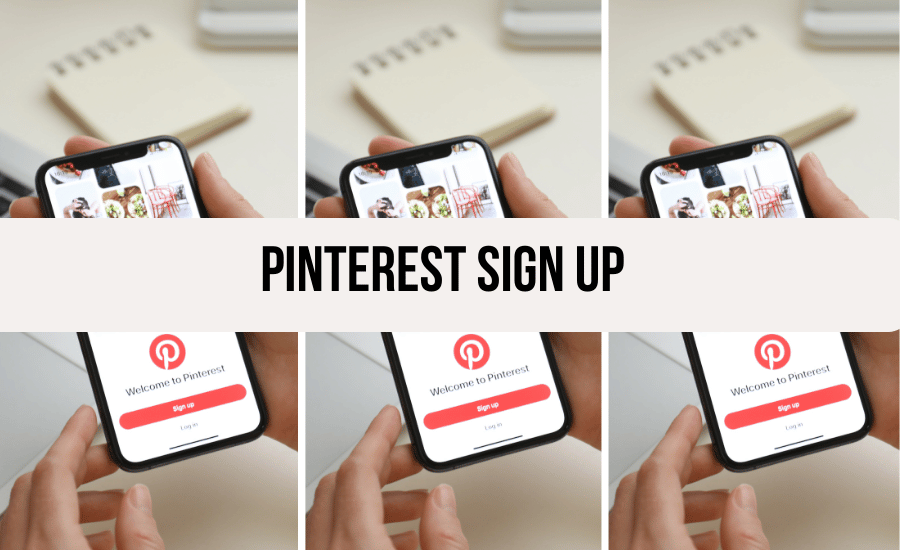
Home > Social Media > Pinterest Sign Up
DISCLOSURE: This is not sponsored post. However my blog does have affiliate links, I may receive a commission if you decide to make purchases at no cost for yourself! Check out our disclaimer for more info on how it works.
Table of contents
- Why Pinterest?
- Getting Started: Pinterest Sign Up
- Pinterest Account Login Made Easy
- Troubleshooting Pinterest Login Issues
- How to Log out of Pinterest (Desktop)
- How to Log out of Pinterest (Mobile)
- How to Sign up for a Personal Pinterest Account
- How to Sign up for a Pinterest Business Account
- Conclusion on Pinterest Sign Up
Why Pinterest?
Many people mistake Pinterest for just another social media platform, but it’s so much more. Think of Pinterest as a visual search engine. Where Instagram thrives on instant engagement and connection, people use Pinterest to discover new ideas and explore products. It’s a great place to find inspiration for everything from home decor and recipes to fashion.
If you’re a small business owner or a blogger with a marketing strategy, a Pinterest sign up should be at the top of your to-do list. This platform provides a special opportunity to capture your target audience’s attention. Your audience is already on Pinterest actively seeking information, ideas, and inspiration.
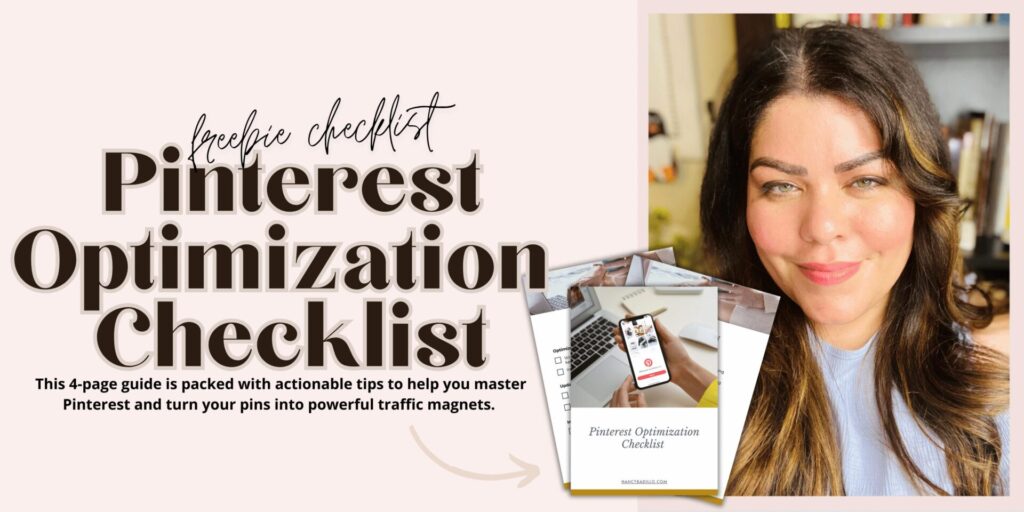
Getting Started: Pinterest Sign Up
Creating a Pinterest account is quick and easy. There are two options for creating a Pinterest account, personal or business. Let’s break down the steps for both.
Personal Pinterest Account
A personal Pinterest account is great for curating boards and finding inspiration. You can also create a personal profile for your Pinterest marketing efforts. Follow these easy steps for set up:
- Visit the Pinterest website: Go to www.pinterest.com
- Click Sign Up: On the Pinterest homepage you’ll see a prominent “Sign Up” button.
- Enter Your Details: Fill out the form with your email address, password, age, and any other required information.
- Click “Continue”: Once you’ve provided your info, hit that Continue button.
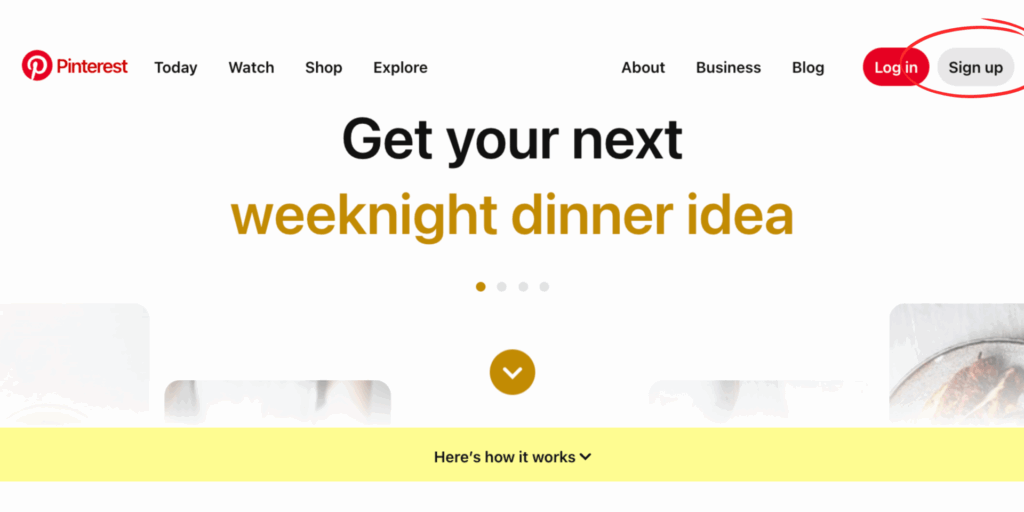
Business Pinterest Account
If you plan to promote your business (which you absolutely should.) opt for a business account and start building your business profile. Pinterest has specific guidelines regarding businesses, so this helps keep everything above board. Plus, you get access to analytics. A business account is free to set up, and will take you less than 5 minutes to make.
- Visit the Pinterest Business Page: Head over to business.pinterest.com.
- Click Create a Free Business Account.
- Follow the Prompts: Pinterest makes the sign-up process seamless by walking you through each step.
Pinterest Account Login Made Easy
Now that you have a Pinterest account, let’s make sure you can seamlessly log in on any device to start creating boards.
How to Log in to Pinterest (Desktop)
- Go to Pinterest.com: Open your web browser and navigate to the official Pinterest website (www.pinterest.com).
- Click Login: Look for the login button usually located in the upper right corner.
- Enter Credentials: Type in your registered email address and password.
- Click Login: It’s time to dive into the world of inspiration.
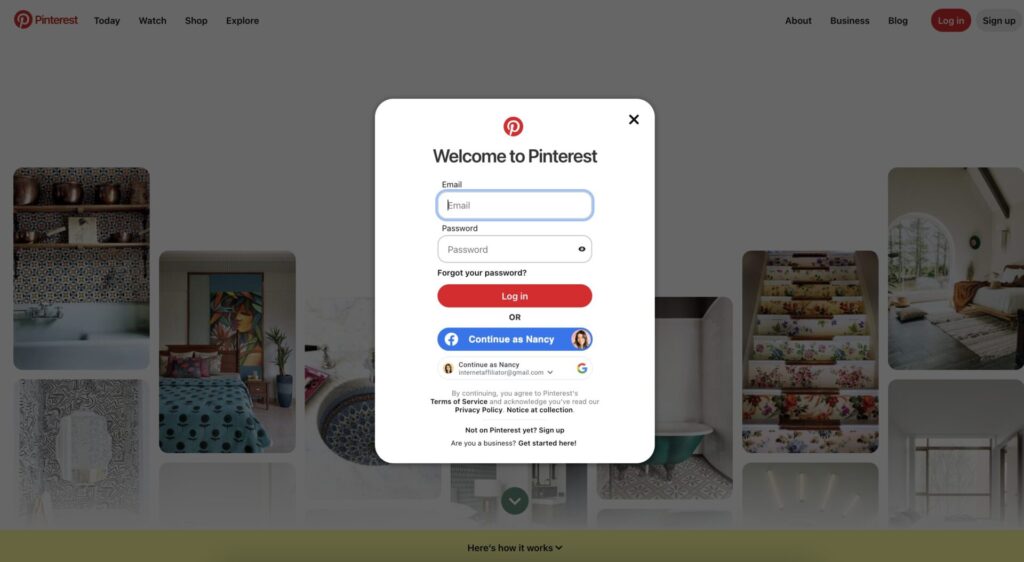
How to Login to Pinterest (Mobile App)
With Pinterest, you can access endless ideas right from your phone. This makes it easy to keep track of social media trends and engage in email marketing on the go.
- Download the App: If you haven’t already, grab the Pinterest mobile app from your app store. (Google Play or App store, depending on your device).
- Open the App: Once downloaded, locate that recognizable red “P” icon and tap to open.
- Enter Credentials: You should be met with fields for your email/username and password.
- Click Login: Tap the Login button, and voila. Scroll to your heart’s content.
Pinterest allows users to seamlessly integrate existing Google or Facebook accounts. This integration provides a convenient option for quicker access. For bloggers and business owners, mastering social media, especially visually-driven platforms, can be transformative for reaching a broader audience and generating strategy leads.
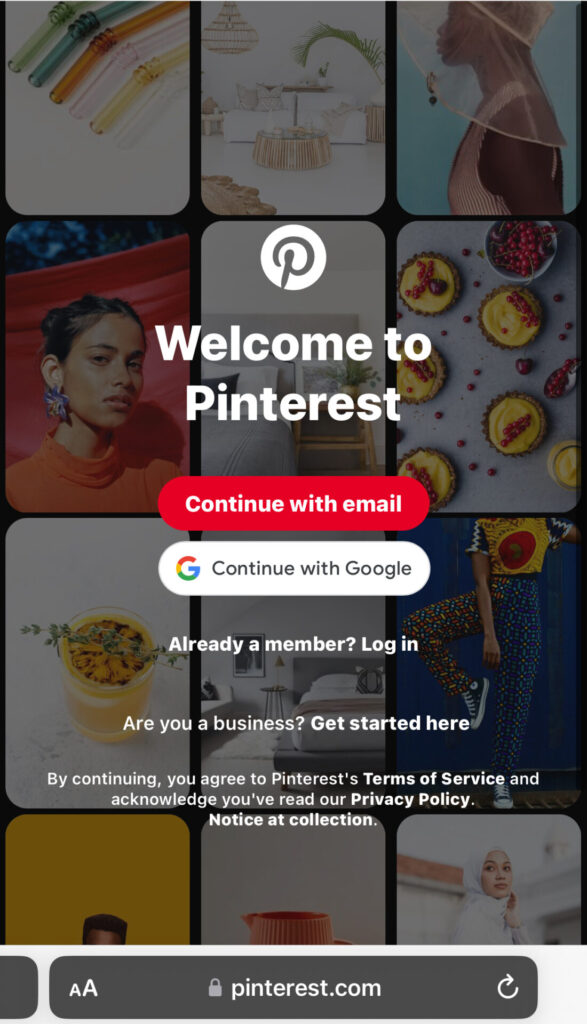
In the online world, a strong social media marketing plan is critical for getting in front of the right people, just like your Pinterest Sign up.
Troubleshooting Pinterest Login Issues
We’ve all been there: you’re ready to scroll through Pinterest and…error message. Here are a few common hiccups and how to fix them.
Incorrect Password
One of the most common reasons for failed login attempts is simply entering the wrong password. Thankfully, it’s an easy fix:
- Don’t Panic: Take a breath and double-check that the caps lock key is off, and you’re entering the correct characters.
- Password Reset: If you’re sure you’re entering the correct information, use the “Forgot Password” option to start the reset process. You can also click on the password click option if you think you might remember it.
Forgotten Email Address
Sometimes we completely blank on which email we used. In these situations, take the following steps:
- Check Other Accounts: Did you sign up through Facebook or Google? If so, ensure you’re trying to login via those methods first.
- Contact Pinterest Support: Still stumped? It might be time to reach out to the wonderful folks at Pinterest support.
How to Log out of Pinterest (Desktop)
To log out of Pinterest on your desktop:
- Click the drop-down menu next to your profile icon.
- Select the “Log out” option at the bottom.
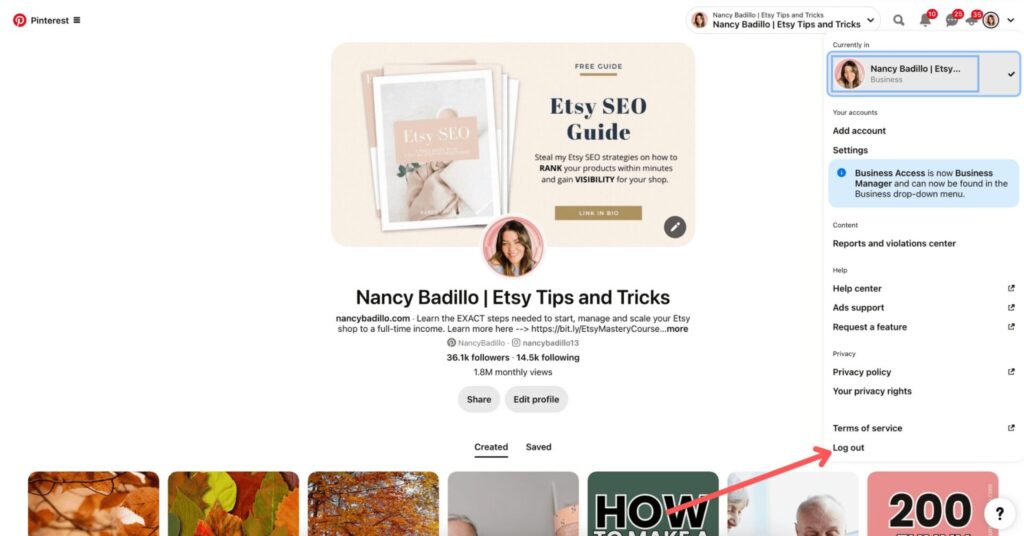
How to Log out of Pinterest (Mobile)
If you’re using the mobile app:
- Tap your profile icon.
- You’ll see a settings icon in the upper right corner of your screen.
- Click the settings icon and scroll down until you find the “Log out” option at the bottom.
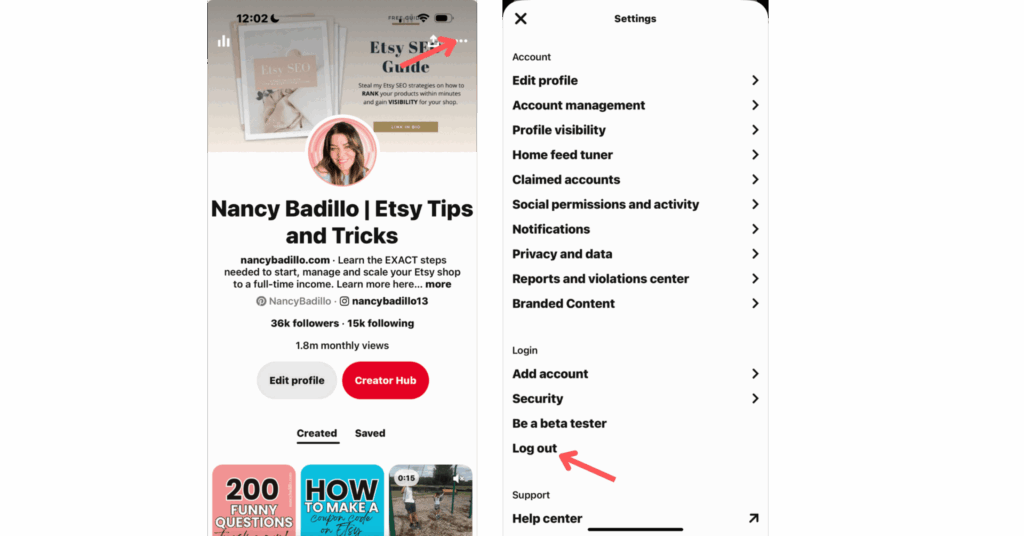
How to Sign up for a Personal Pinterest Account
- Visit www.pinterest.com. A login form will appear.
- At the bottom of the login form, click on the text “Not on Pinterest yet? Sign up.”
- This will change the login form to a signup form.
- Enter your email address, password, and age.
- Click “Continue.”
How to Sign up for a Pinterest Business Account
According to Pinterest’s terms of service, it is not permitted to create a personal account solely for the purpose of promoting your business. This policy is reasonable, as your ideal customers are unlikely to be interested in your personal activities and thoughts. Therefore, it is advisable to establish a separate account specifically for your business or blog. Since both types of accounts are free and allow for easy switching, you can conveniently maintain one account for personal use and another for your professional endeavors.
Go to http://wwww.pinterest.com/business/create/ to sign up for a Pinterest Business Account
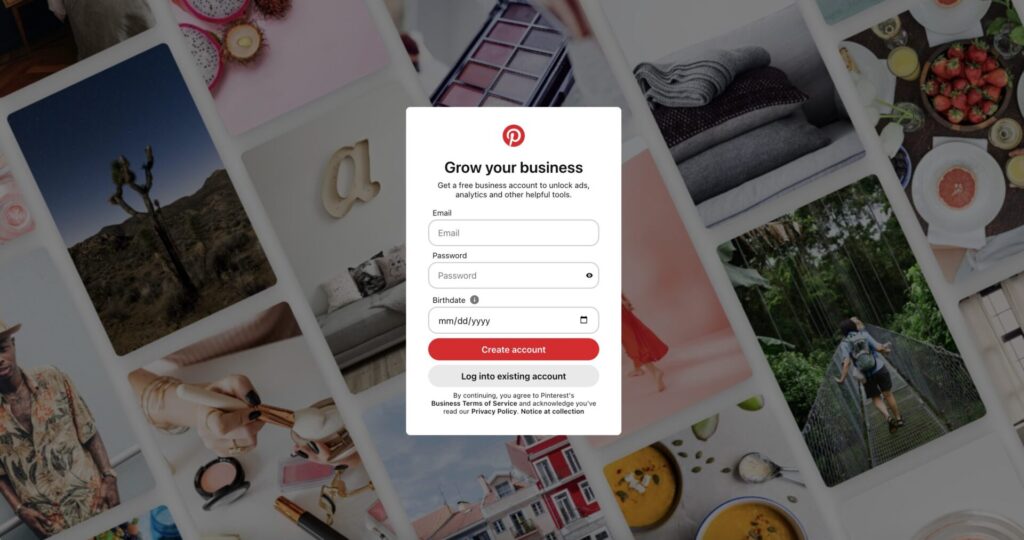
Conclusion on Pinterest Sign Up
And there you have it – Pinterest sign up and login made simple. For visual platforms, make sure to spend time familiarizing yourself with best practices to maximize your experience. For bloggers, Pinterest can be a powerful tool for driving traffic to your website, and it all starts with signing up.
Combine your Pinterest strategies with content marketing on other social media channels for a multi-pronged approach to digital marketing. Check out my ultimate guide to going viral for helpful tips and tricks to use across your platforms.
Ready to amplify your social media presence further? Don’t miss out on these powerful tips and tools I’ve gathered from years of experience — head over to my social media and tools page for game-changing insights. Now you’re fully equipped to navigate the world of pins, boards, and inspiration.
Let me know in the comments below if it was successful!
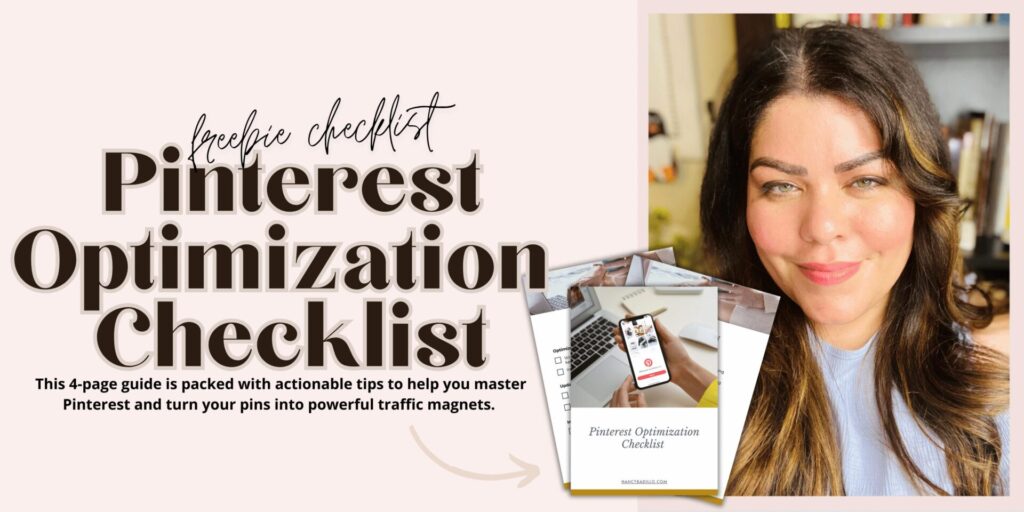
MORE RELATED POSTS:
📌 Did you find this post helpful and inspiring? Want to come back to it later? Save THIS PIN to reference later!
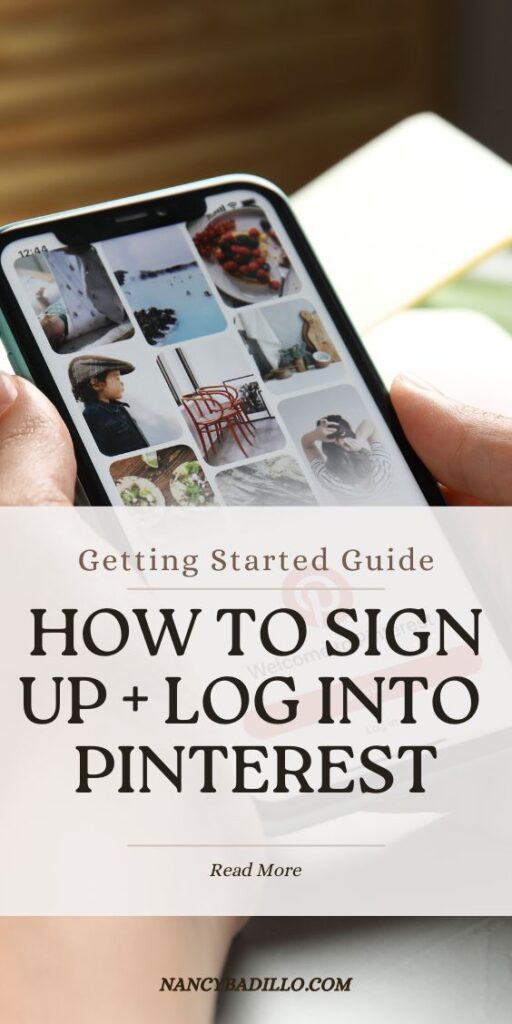
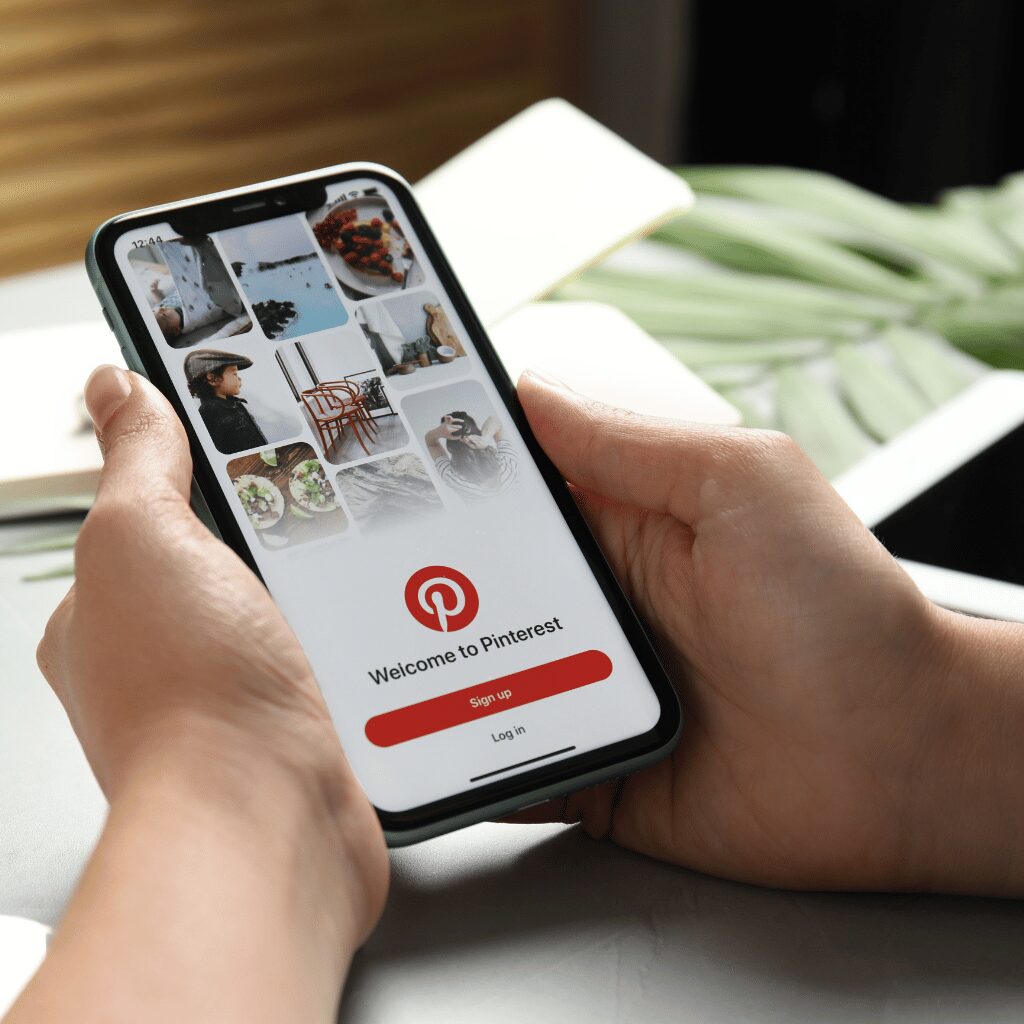
+ show Comments
- Hide Comments
add a comment