As a small business owner, content creator, and YouTuber, I use CapCut daily to create scroll-stopping videos and upscale product photos. Whether you’re selling on Etsy, building a brand on Instagram, or just getting started with video editing — this beginner-friendly CapCut tutorial is for you.
CapCut is intuitive, powerful, and ideal for anyone who’s not super techy. In this blog post, I’m walking you through 12 CapCut editing hacks that will absolutely blow your mind and help your content shine.
Plus — get access to CapCut Pro FREE for 7 days using my exclusive link to test out all the premium features.
Let’s dive into the CapCut tutorial.
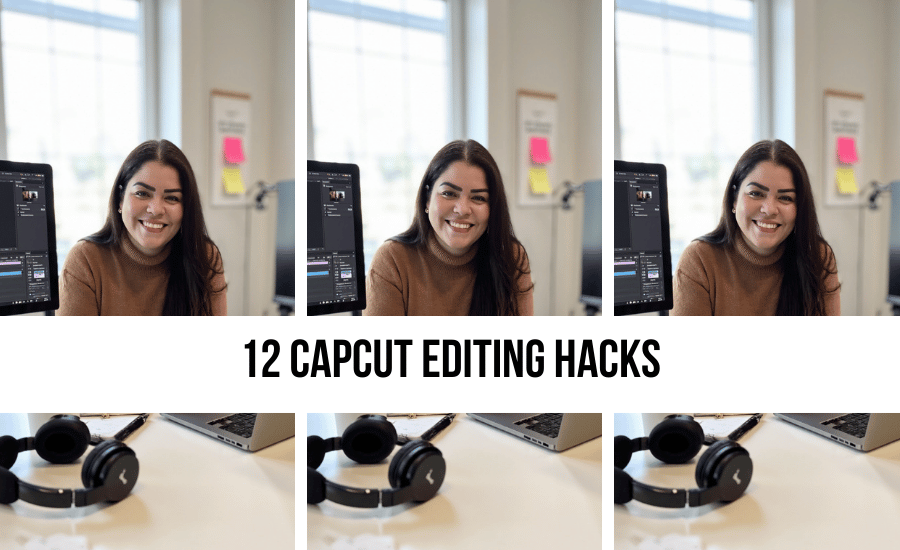
Home > Tools > CapCut Tutorial
DISCLOSURE: This is not a sponsored post. I may receive a commission through my links if you decide to make purchases at no cost for yourself! Check out our disclaimer for more info on how it works.
Table of contents
- What is CapCut used for?
- Hack 1: Remove Outro Card (CapCut Outro Card)
- Hack 2: Remove Background (How to Remove Background in CapCut)
- Hack 3: Change the Background (CapCut Change Background)
- Hack 4: Use Chroma Key (CapCut Chroma Key)
- Hack 5: Add Captions (How to Add Captions on CapCut)
- Hack 6: Use Filter to Instantly Improve Quality
- Hack 7: Use the Right Aspect Ratio (CapCut Aspect Ratio)
- Hack 8: Use Body Effects (CapCut Body Effects)
- Hack 9: Speed Up Your Clip (How to Speed Up Videos on CapCut)
- Hack 10: Enhance Video (CapCut Enhanced Video)
- Hack 11: Improve Video Quality (CapCut Quality)
- Hack 12: Change the Ambience (CapCut Retro Light)
- Try CapCut Pro (Free for 7 Days!)
- Final Thoughts
What is CapCut used for?
CapCut is a free all-in-one video editing app created by ByteDance (the makers of TikTok). It lets you cut, trim, enhance, and stylize your videos with pro-level features — all from your phone or desktop.
With CapCut, you can:
- Edit short-form videos for TikTok, Reels, YouTube Shorts
- Add captions, transitions, effects, filters
- Enhance photos and videos for social media or your online shop
- Remove or change backgrounds
- Create professional-looking content fast
Let’s jump into the 12 editing hacks!
⏩ Don’t have time to read? Watch the full video here:
Hack 1: Remove Outro Card (CapCut Outro Card)
Why: Keep your video looking clean by deleting the default CapCut ending.
How to do it:
- Open your project.
- Scroll to the end of the timeline.
- Tap the CapCut outro card.
- Hit Delete.
That’s it! No more branded outro.
Hack 2: Remove Background (How to Remove Background in CapCut)
Why: Great for product videos or social media clips.
How to do it:
- Import your clip.
- Tap the clip and scroll to Remove Background.
- CapCut will automatically erase the background.
- Adjust if needed.
Perfect for showing off products or overlaying yourself on other visuals.
Hack 3: Change the Background (CapCut Change Background)
Why: Customize your scene with any image or video.
How to do it:
- First, remove the original background.
- Add a new background image or video to your timeline.
- Move your clip (with the transparent background) above it.
- Resize and reposition.
Boom — new vibe instantly.
Hack 4: Use Chroma Key (CapCut Chroma Key)
Why: For green screen effects or creative overlays.
How to do it:
- Import a video with a solid background color.
- Tap the clip and choose Chroma Key.
- Select the background color to remove.
- Adjust strength and shadows.
It’s like green screen magic, simplified.
Hack 5: Add Captions (How to Add Captions on CapCut)
Why: Improve accessibility + boost watch time.
How to do it:
- Select your clip.
- Tap Text > Auto Captions.
- Choose language and speaker settings.
- Tap Start and CapCut will auto-generate.
- Edit text style, font, and timing.
Hack 6: Use Filter to Instantly Improve Quality
Why: One-tap glow-up for your videos.
How to do it:
- Tap your video clip.
- Choose Filters from the menu.
- Browse and apply the one that fits your brand.
- Adjust intensity if needed.
Try filters like Retro Light for soft vintage vibes.
Hack 7: Use the Right Aspect Ratio (CapCut Aspect Ratio)
Why: Format matters! Size it right for each platform.
How to do it:
- Tap your project.
- Go to Format.
- Choose 1:1 (Instagram), 9:16 (Reels/TikTok), or 16:9 (YouTube).
- Adjust your clip within the frame.
Avoid the dreaded crop cutoffs!
Hack 8: Use Body Effects (CapCut Body Effects)
Why: Add dynamic visual effects to movement.
How to do it:
- Tap your clip.
- Go to Effects > Body Effects.
- Choose from neon, blur, glitch, etc.
- Preview + adjust duration.
Great for dancing, walking, product reveals.
Hack 9: Speed Up Your Clip (How to Speed Up Videos on CapCut)
Why: Create time lapses or snappy intros.
How to do it:
- Tap the video on your timeline.
- Select Speed > Normal.
- Increase the speed (e.g., 1.5x, 2x).
Save your audience’s time while keeping their attention.
Hack 10: Enhance Video (CapCut Enhanced Video)
Why: Make your clips crisp and vibrant.
How to do it:
- Tap your clip.
- Choose Enhance.
- Use sliders for sharpness, saturation, exposure, etc.
Perfect for product videos or dark clips.
Hack 11: Improve Video Quality (CapCut Quality)
Why: Better quality = more engagement.
How to do it:
- Export your video in 1080p (or 4K if supported).
- Set frame rate to 30fps for Instagram.
- Use Enhance Pro or Filters for next-level polish.
Hack 12: Change the Ambience (CapCut Retro Light)
Why: Set the mood with color tones.
How to do it:
- Go to Filters or Effects.
- Choose something like Retro Light, Warm, or Cool.
- Apply to your clip.
Create emotion with just a few taps.
Try CapCut Pro (Free for 7 Days!)
Want to test premium tools like Enhance Pro, Pro Filters, and HD Export?
👉 Try CapCut Pro FREE for 7 days using my link and see the difference.
Final Thoughts
If you’ve ever wondered How do you use CapCut? — this blog post and video are your new go-to.
CapCut is one of the most powerful tools for small business owners, Etsy sellers, and creators who want to show up online with high-quality content without hiring a video editor.
🎬 Ready to watch? Check out the full CapCut tutorial by clicking here!
Let me know in the comments — which hack was your favorite?
And don’t forget to subscribe for more beginner-friendly content creation tips!
RELATED POSTS:
- How to Create Pinterest Pins: 1 Month of Content in Just 1 Minute
- A Comprehensive Guide to Looka AI for Logo Design
- 12 CapCut Editing Hacks That Will Blow Your Mind (Beginner-Friendly CapCut Tutorial)
- Flux AI Tutorial for Ultra-Realistic Headshots
- The Art of Font Pairing: How Fontjoy.com Can Help You Find the Perfect Font Combinations for Your Brand
📌 Did you find this post helpful and inspiring? Want to come back to it later? Save THIS PIN to reference later!


+ show Comments
- Hide Comments
add a comment