Want to clear out your Instagram inbox? Whether you’re trying to remove a single message or an entire chat, knowing how to delete Instagram direct messages can help you keep your DMs organized, private, and clutter-free. This guide walks you through the latest steps to delete Instagram chats in 2025 across both mobile and desktop — with helpful tips and visual instructions.
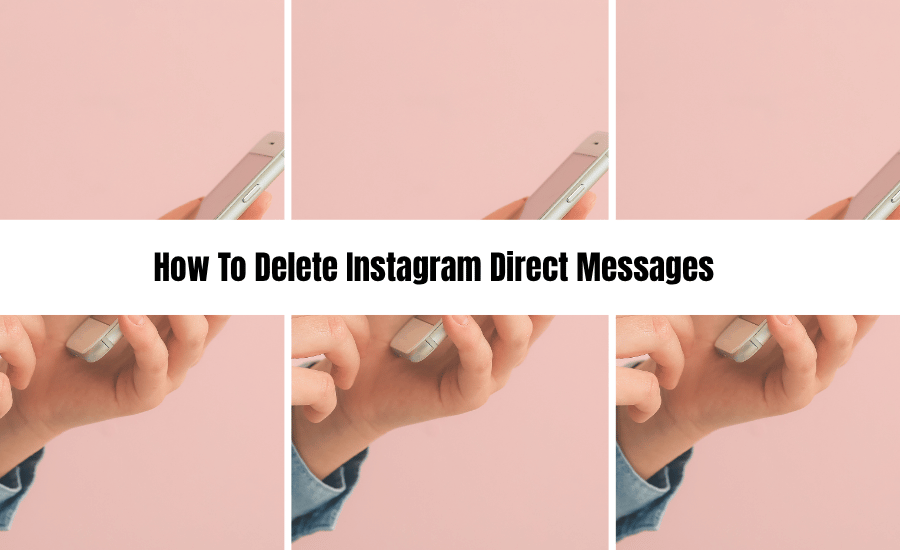
Home > Social Media > How To Delete Instagram Direct Messages
DISCLOSURE: This is not a sponsored post. I may receive a commission through my links if you decide to make purchases at no cost for yourself! Check out our disclaimer for more info on how it works.
Table of contents
- Why Deleting Instagram Messages Matters
- How to Delete Instagram Direct Messages (Single Message)
- How to Delete Instagram Chat (Entire Conversation)
- How to Delete Instagram Messages on Desktop (Web)
- What Happens When You Unsend or Delete Messages?
- Pro Tips for Managing Instagram Chats
- FAQs About Deleting Instagram Messages
- Visual Guide: Delete vs. Unsend Instagram Messages
- Final Thoughts
Why Deleting Instagram Messages Matters
From accidental messages to old conversations you no longer need, there are plenty of reasons why you may want to remove a DM. Here’s what you can achieve by deleting Instagram messages:
- Protect your privacy
- Minimize digital clutter
- Remove unwanted conversations
- Improve app performance (less data stored)
Before you get started, keep in mind: deleting a message or chat may not always remove it from the other person’s inbox, depending on the method used.
How to Delete Instagram Direct Messages (Single Message)
Instagram allows you to unsend individual messages you’ve sent — this removes the message from both your and the recipient’s inbox (unless they’ve already seen it).
Steps on Mobile (iOS and Android):
- Open the Instagram app.
- Tap the Messenger icon (top-right corner).
- Open the conversation.
- Long-press the message you want to delete.
- Tap Unsend.
- Confirm when prompted.
✅ Note: The recipient won’t get a notification, but if they’ve already seen it, it won’t be “unseen.”
How to Delete Instagram Chat (Entire Conversation)
This method removes the entire conversation from your end only — the other person will still have it unless they also delete it.
Steps on Mobile:
- Open Instagram and tap the Messenger icon.
- Find the chat you want to delete.
- Swipe left (iOS) or long-press (Android) on the conversation.
- Tap Delete.
- Confirm.
⚠️ Heads up: Deleting a chat does not unsend any messages already sent. It simply removes it from your inbox.
How to Delete Instagram Messages on Desktop (Web)
While Instagram’s desktop features are more limited, you can still manage DMs.
To Delete a Message:
- Visit Instagram.com and log in.
- Click the Messenger icon (top-right).
- Open the conversation.
- Hover over the message you sent.
- Click the three-dot icon next to it.
- Select Unsend.
To Delete a Chat:
- Hover over the conversation in the left sidebar.
- Click the three-dot icon.
- Select Delete Chat.
What Happens When You Unsend or Delete Messages?
| Action | Message Removed for You | Message Removed for Recipient |
|---|---|---|
| Unsend a Message | Yes | Yes |
| Delete Entire Chat | Yes | No |
Use the “Unsend” feature if your goal is to permanently remove a message from both ends.
Pro Tips for Managing Instagram Chats
- Mute conversations if you don’t want to delete but need silence.
- Use the vanish mode for temporary chats (available in certain regions).
- Regularly clear inactive conversations to keep your inbox tidy.
FAQs About Deleting Instagram Messages
Can I delete messages someone else sent me?
No, you can’t delete someone else’s messages from their end — only from your inbox.
Will the other person know I deleted a chat?
No. Deleting a chat only affects your inbox and doesn’t notify the other person.
Can I recover deleted Instagram messages?
Instagram doesn’t allow recovery of deleted messages once removed unless you’ve downloaded your data beforehand via Instagram’s data tool.
Visual Guide: Delete vs. Unsend Instagram Messages
| Feature | Function | Removes for Both? |
|---|---|---|
| Unsend | Removes the selected message completely | Yes |
| Delete Chat | Removes conversation from your inbox only | No |
Final Thoughts
Knowing how to delete Instagram direct messages is essential for managing your digital space and protecting your privacy. Whether you’re deleting one message or clearing out full conversations, Instagram makes it relatively easy across devices. Just remember: unsend is your best bet for removing messages from both sides, while delete chat is for personal inbox cleanup.
Stay mindful of what you send — and know how to undo it when needed.
Related posts:
- What To Do If Your Pinterest Account Suspended (And How To Get It Back)
- Can You See Who Views Your Pinterest Profile?
- How to Delete Instagram Direct Messages (A Complete 2025 Guide)
- Optimize Your Brand: Guide to Twitter Header Size
- Boost Your Brand with These Instagram Reels Hook Ideas
📌 Did you find this post helpful and inspiring? Want to come back to it later? Save THIS PIN to reference later!
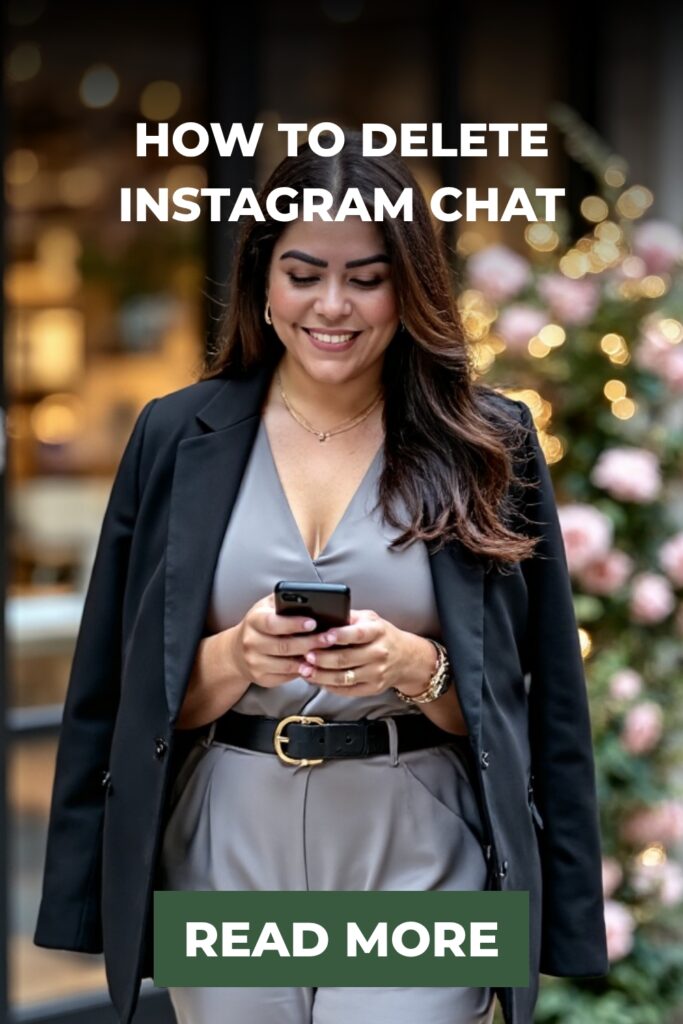
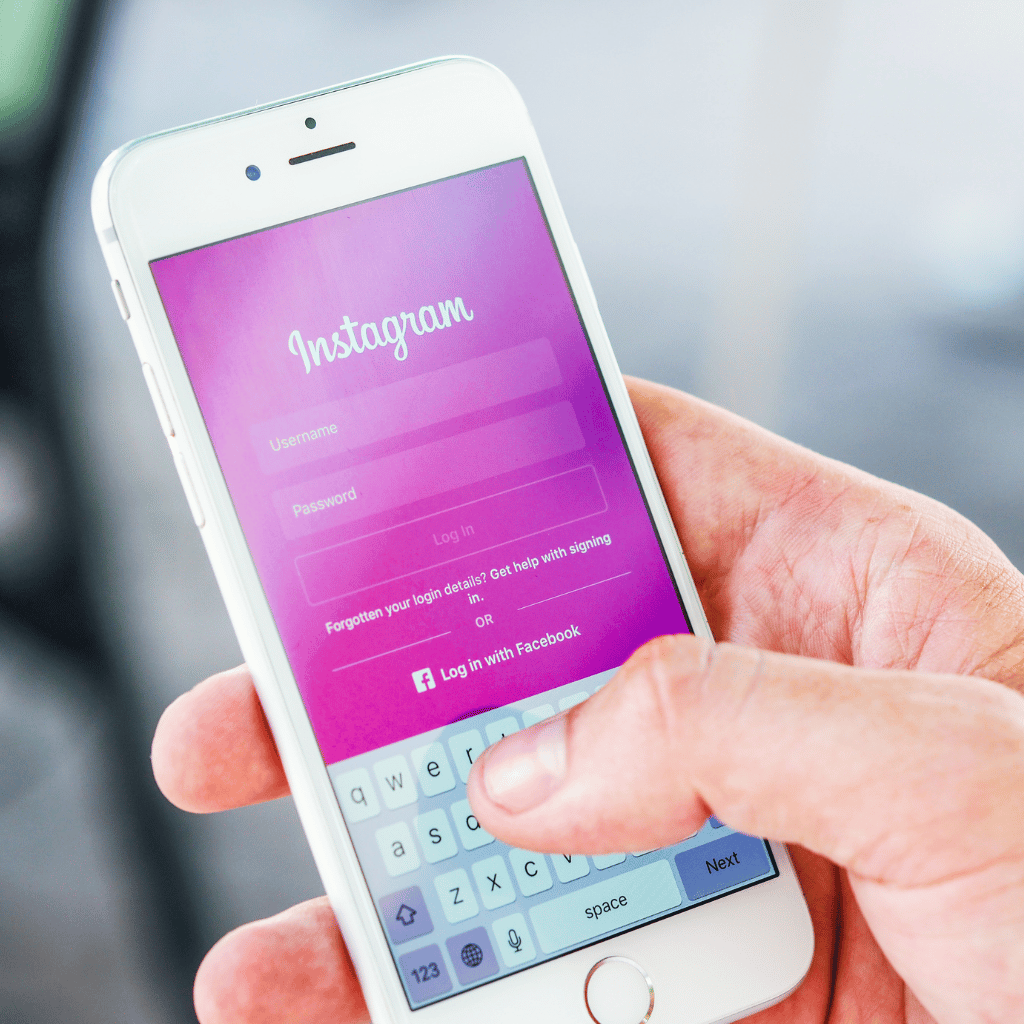
+ show Comments
- Hide Comments
add a comment