Are you ready to start your own online store and take your business to the next level? With Shopify, setting up a professional and user-friendly e-commerce website has never been easier. In just six easy steps, you can have your Shopify store up and running, ready to sell your products to customers all over the world. From choosing your store name and design to setting up payment options and shipping rates, this guide will walk you through the entire process.
And with Shopify’s powerful tools for marketing, analytics, and customer engagement, you’ll have everything you need to grow your business and succeed in the competitive world of e-commerce. So whether you’re a seasoned entrepreneur or just starting out, follow these simple steps and get ready to launch your Shopify store in no time. Let’s dive into how to setup Shopify store in 6 easy steps.
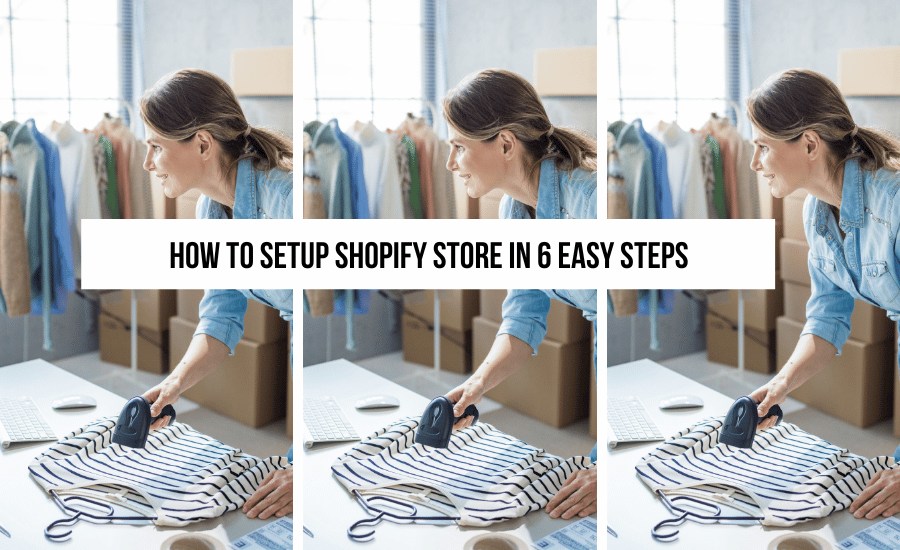
This blog post is all about how to setup Shopify store in 6 easy steps.
Home > Make Money > How To Setup Shopify Store In 6 Easy Steps
DISCLOSURE: This is a sponsored post. Through my links, I may receive a commission if you decide to make purchases at no cost for yourself! Check out our disclaimer for more info on how it works.
Ready to scale your business? Grab The Ultimate Small Business Social Pack, which includes 3,585+ pieces of social media. To help you save time, grow your brand awareness, and make MONEY online. Click here to see the entire bundle!
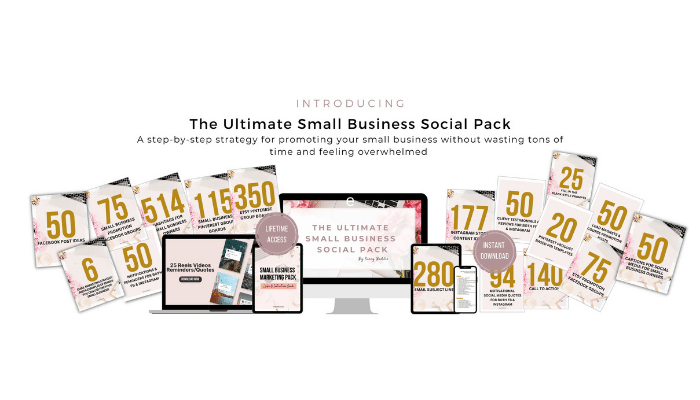
Table of contents
- Step 1: Sign up for Shopify and choose a plan
- Step 2: Customize your Shopify store’s theme
- Step 3: Add products to your Shopify store
- Step 4: Set up payment and shipping options
- Step 5: Configure your Shopify store’s settings
- Step 6: Launch your Shopify store and start selling
- Tips for optimizing your Shopify store for success
- Shopify apps to enhance your store’s functionality
- Conclusion: how to setup Shopify store in 6 easy steps
Step 1: Sign up for Shopify and choose a plan
The first step to getting started with Shopify is to sign up for an account. Go to the Shopify website and click on the “Get Started” button. You’ll be asked to provide some basic information about your business, such as your name, email address, and the name of your store. Once you’ve provided this information, you’ll be taken to the Shopify dashboard where you can choose a plan that suits your business needs.
Shopify offers three different plans: Basic Shopify, Shopify, and Advanced Shopify. The Basic Shopify plan is suitable for businesses that are just starting out, while the Shopify plan is ideal for growing businesses. The Advanced Shopify plan is designed for businesses that have high-volume sales and need advanced features such as third-party calculated shipping rates and advanced report building tools.
Step 2: Customize your Shopify store’s theme
Once you’ve signed up for a Shopify account and chosen a plan, it’s time to customize your store’s theme. Shopify offers a wide range of free and premium themes that you can choose from to give your store a professional and eye-catching look.
To customize your theme, go to the “Online Store” section of your Shopify dashboard and click on “Themes”. From here, you can browse through the available themes and select one that suits your business needs. Once you’ve selected a theme, you can customize it further by adding your own logo, changing the color scheme, and adjusting the layout to fit your brand’s style.
Step 3: Add products to your Shopify store
With your theme customized, it’s time to start adding products to your Shopify store. To do this, go to the “Products” section of your Shopify dashboard and click on “Add product”. You’ll be asked to provide some basic information about your product, such as the name, description, price, and images.
Be sure to provide as much detail as possible about your product to help potential customers make an informed buying decision. You can also add product variants such as size, color, and material to give your customers more options to choose from.
Step 4: Set up payment and shipping options
Now that you’ve added your products to your Shopify store, it’s time to set up your payment and shipping options. Shopify offers a wide range of payment gateways such as PayPal, Stripe, and Authorize.net to help you accept payments from customers.
To set up your payment options, go to the “Payment providers” section of your Shopify dashboard and select the payment gateway you want to use. You’ll be asked to provide some basic information about your business, such as your bank account details and tax information.
Next, you’ll need to set up your shipping options. Shopify offers a wide range of shipping options such as flat rate shipping, free shipping, and carrier-calculated shipping rates. To set up your shipping options, go to the “Shipping” section of your Shopify dashboard and select the shipping option that suits your business needs.
Step 5: Configure your Shopify store’s settings
With your payment and shipping options set up, it’s time to configure your Shopify store’s settings. This includes setting up your store’s domain name, email notifications, and taxes.
To set up your domain name, go to the “Domains” section of your Shopify dashboard and select the domain name you want to use. If you don’t have a domain name, you can purchase one through Shopify.
Next, you’ll need to set up your email notifications. Shopify offers a wide range of email notifications such as order confirmation, shipping confirmation, and abandoned cart notifications to help you stay in touch with your customers.
Finally, you’ll need to configure your store’s taxes. Shopify offers a wide range of tax options such as location-based tax rates, product-based tax rates, and tax overrides to help you comply with local tax laws.
Step 6: Launch your Shopify store and start selling
With your Shopify store set up and configured, it’s time to launch your store and start selling your products to customers all over the world. To launch your store, simply click on the “Launch Website” button in your Shopify dashboard.
Once your store is live, it’s time to start promoting your products and driving traffic to your store. Shopify offers a wide range of powerful marketing tools such as email marketing, social media integration, and search engine optimization, to help you reach your target audience and grow your business.
Tips for optimizing your Shopify store for success
To ensure the success of your Shopify store, it’s important to optimize it for search engines and user experience. Here are some tips to help you optimize your Shopify store:
– Use high-quality product images to showcase your products
– Write detailed product descriptions that include keywords
– Use clear and concise language to communicate your brand’s message
– Use social media to promote your products and engage with your customers
– Offer discounts and promotions to encourage customers to buy from your store
– Use customer reviews and testimonials to build trust with your audience
Shopify apps to enhance your store’s functionality
Shopify offers a wide range of apps that can help you enhance your store’s functionality and improve your business operations. Here are some popular Shopify apps to consider:
Oberlo: A dropshipping app that allows you to import products from AliExpress and other marketplaces and sell them on your Shopify store
Mailchimp: An email marketing app that allows you to create and send newsletters, abandoned cart emails, and other email campaigns
Yotpo: A customer reviews app that allows you to collect and display customer reviews and ratings on your product pages
QuickBooks: An accounting app that allows you to manage your business finances and track your expenses and revenue
Conclusion: how to setup Shopify store in 6 easy steps
Setting up a Shopify store is straightforward, thanks to the platform’s intuitive interface and powerful tools. By following the six steps outlined in this guide, you can create a professional and user-friendly e-commerce website that is optimized for search engines and user experience.

+ show Comments
- Hide Comments
add a comment