This blog post is all about how to create clickable links in Canva. In today’s digital age, creating visually appealing content is a crucial aspect of marketing. Canva is a popular graphic design tool that helps businesses and individuals create stunning visuals with ease. One of the key features of Canva is the ability to add links to your designs, which can direct viewers to external websites, social media pages, and other online resources. In this blog post, we will explore how to add a link in Canva and create hyperlinks that are clickable.
We’ll walk you through the step-by-step process of how to add a hyperlink in Canva, so you can create engaging designs that lead your audience to take action. So, whether you’re a seasoned Canva user or just starting out, read on to learn how to create clickable links in Canva designs.
Thinking about launching an Etsy shop but not sure where to start? In this free training, I’ll guide you through a 4-step framework to create a profitable Etsy shop. I’ve helped over 13,036 students successfully start and grow their own Etsy businesses. Reserve your free seat here!
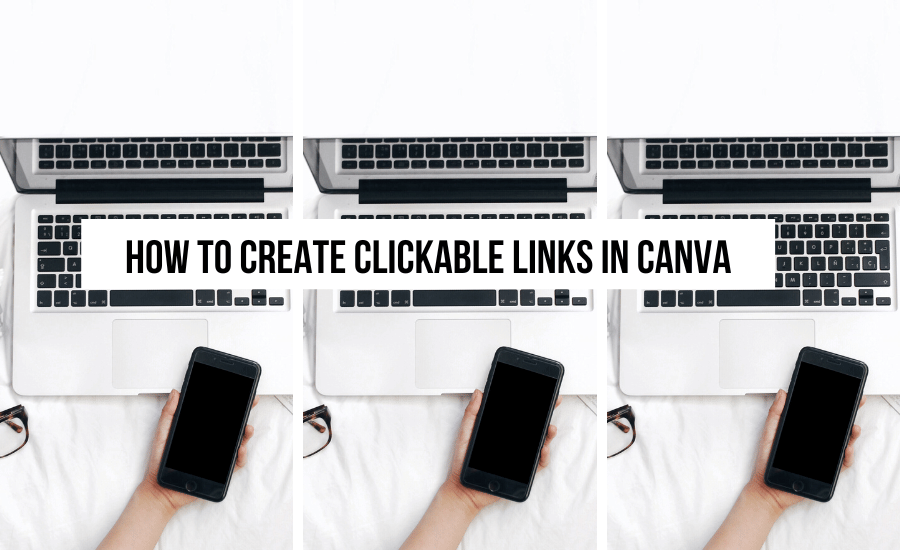
This blog post is all about how to add a link in Canva.
Home > Tools > How To Create Clickable Links In Canva
DISCLOSURE: This is a sponsored post. Through my links, I may receive a commission if you decide to make purchases at no cost for yourself! Check out our disclaimer for more info on how it works.
Table of contents
- How to Create Clickable Links In PDFs In Canva
- How To Create Clickable Links In Canva
- Why add hyperlink in Canva?
- Creating Digital Products with Canva
- Canva PDF Page Remover
- The Benefits of Using Canva for Digital Product Creation
- What is Canva?
- Conclusion: How To Make A Clickable Link In Canva
- What’s Next?
How to Create Clickable Links In PDFs In Canva
If you’re utilizing Canva to design your printables, this tutorial will teach you how to include links within your digital products, maximizing their potential.
How to create a hyperlink in Canva:
- Create a new design or open an existing one in Canva.
- Next, select the element you wish to attach a link to.
- Once you have made your selection, look to the toolbar above the editor and locate either the Link button or the chain icon.
- Click on this option to open a pop-up window where you can input the website link that you want to attach to your selected element.
- Lastly, click the Apply button to complete the process.
How To Create Clickable Links In Canva
How to download canva with links:
- To save a file on your device, start by tapping the up arrow located in the top corner of your screen.
- Once you have done this, select “Save as…” to begin the saving process.
- From there, select either PDF Standard or PDF Print from the File Type dropdown menu.
- Next, use the Select pages dropdown to specify which pages you want to download.
- Finally, hit the Download button to save the file to your device.
By adding clickable links to your designs and then exporting them as a PDF, you can create an interactive digital product that your customers will find useful and engaging. This is how simple it is when it comes to learning how to add clickable link in Canva PDF.
Once you have created this product, you can then sell it on popular platforms like Etsy, Shopify, your website, and many other sites. These platforms provide an excellent opportunity for you to share and monetize your digital products, reaching a broader audience and generating more revenue.
Why add hyperlink in Canva?
Incorporating clickable hyperlinks into your digital products offers a powerful way to direct your customers to relevant web pages, additional resources, or even affiliate links, creating more opportunities for you to earn income from your digital products. By taking advantage of this feature, you can further monetize your products and increase your revenue potential.
Below are some ideas for how to add a clickable link in Canva:
1. Link to your website or blog: If you have a website or blog related to your digital product, adding a link to it in your product can help drive traffic and boost your online presence.
2. Link to additional resources: You may want to provide additional resources such as eBooks, videos, or other digital products to complement your existing product. By linking to these resources within your product, you can provide more value to your customers and enhance their overall experience.
3. Link to social media: Social media platforms such as Instagram, Twitter, and Facebook offer a great way to connect with your customers and promote your brand. By adding social media links to your digital products, you can encourage your customers to follow you on social media and stay updated on your latest news and offerings.
4. Link to affiliate products: If you have an affiliate marketing program, you can add links to relevant products within your digital products. This can help you earn additional income from your digital products and provide more value to your customers.
5. Link to customer support: If you offer customer support for your digital products, adding a link to your support page or contact information can help your customers resolve any issues they may have quickly and efficiently.
These are the benefits of why it is important to learn how to make clickable links in Canva.
Creating Digital Products with Canva
One of the tools I use to create some of my top-selling printables for my Etsy shop is Canva. Not only is it great for designing printables, but it’s also a valuable resource for creating digital products that you can sell on various platforms, such as Etsy or Shopify.
With Canva, you can easily design everything from eBooks and social media graphics to digital planners and even online courses. By creating digital products, you can generate passive income and expand your online business. So, if you’re looking for a versatile and user-friendly tool to help you create and sell digital products, Canva is definitely worth considering.
Canva PDF Page Remover
Cava offers a simple and efficient way to manage your PDF documents with its free online PDF page deleter. Whether you need to remove outdated information, unnecessary sections, or blank pages, Cava ensures your files remain precise and up-to-date. Its user-friendly interface and secure processing make it an ideal tool for streamlining your documents without compromising their integrity. With just a few clicks, you can tidy up your PDFs and maintain a polished, professional look.
The Benefits of Using Canva for Digital Product Creation
Canva is an excellent tool for creating designs that you can sell on various platforms. Its user-friendly interface makes it accessible to designers of all skill levels, including beginners, while the abundance of Canva tutorials available online provides additional support. With Canva, you can create everything from digital prints and social media graphics to eBooks and online courses, all with ease.
So whether you’re looking to launch your own online business or want to earn some extra income by selling digital products, Canva is a fantastic option to consider.
Benefits of using Canva:
- User-friendly interface that makes it easy for beginners to create stunning designs
- Wide variety of design templates and customization options to choose from
- Ability to create a range of digital products, including eBooks, social media graphics, digital prints, and online courses
- Large library of stock photos, illustrations, icons, and other design elements to enhance your creations
- Ability to collaborate with others on designs and share them easily
- Affordable pricing options, including a free plan and reasonably priced Pro and Enterprise plans with added features and benefits
- Regular updates and improvements to the platform to ensure the best possible user experience
- Accessible across multiple devices, including desktop, mobile, and tablet, so you can create on-the-go
- Excellent customer support and an active online community to help you troubleshoot any issues and get inspiration for your designs.
I have been using Canva Pro to create a wide range of designs, including printables, YouTube thumbnails, and social media graphics. Although there is a monthly fee for the professional version of Canva, it is worth the investment as it has been the most valuable tool in growing my business.
Canva Pro is an all-in-one design platform that is perfect for any type of business, and it has been the cornerstone of my Etsy printable business. Despite not having a background in design, Canva Pro has helped me achieve success.
What is Canva?
Canva is a web-based graphic design platform that allows users to create professional-looking designs for a variety of purposes, including social media posts, marketing materials, presentations, and more. Here are some key features of Canva:
- Canva offers both free and paid plans. The free plan includes access to a limited number of design templates and features, while the paid plan, Canva Pro, provides access to a wider range of templates, design elements, and features.
- Canva Pro includes many benefits for businesses and individuals who need high-quality designs
- Unlimited storage for designs and assets
- Access to over 75 million premium stock images, videos, and graphics
- Customizable templates for a variety of purposes, including social media, marketing, and presentations
- Advanced features such as resizing designs with a click and creating brand kits
- The ability to upload custom fonts and use color palette generators
- Collaboration features for teams, including the ability to comment and leave feedback on designs
In summary, Canva is a versatile design platform that can benefit businesses and individuals who need high-quality designs for a variety of purposes.
With free and paid plans available, users can choose the option that best fits their needs and budget.
Try Canva Pro for 30 days for free!
Conclusion: How To Make A Clickable Link In Canva
In conclusion, adding clickable links to your digital products created in Canva can greatly benefit your business. With just a few clicks, you can learn how to add hyperlink in Canva that lead customers to your website, social media pages, or other resources. By following the simple steps outlined in this tutorial, you can easily add clickable links to your Canva designs and take advantage of this valuable feature. Remember, the more user-friendly and interactive your digital products are, the more likely they are to attract and retain customers. So don’t be afraid to experiment with different types of clickable links and see what works best for your business. With Canva’s user-friendly interface and powerful design tools, the possibilities are endless.
I hope you enjoyed this post all about how to create clickable links in Canva. If you have questions about how to create a hyperlink in Canva drop them below.
What’s Next?
- Understanding Essential Requirements Before Starting Your Business: A Comprehensive Guide
- Trends on Etsy: What’s Hot and How to Find the Best-Selling Products
- Most Popular Etsy Product Categories
- Ultimate Review of the eRank Free vs Pro Plans
- How to Make SVGs to Sell on Etsy: A Beginner’s Guide
📌 Did you find this post helpful and inspiring? Want to come back to it later? Save THIS PIN to reference later!

+ show Comments
- Hide Comments
add a comment